Clean Windows Reinstall
How to reinstall Windows
Create Bootable USB
Download Media Creation Tool above, click Download Now
Open Media Creation Tool
Select Create installation media (USB flash drive, DVD or ISO file) for another PC
Use the recommended options
Select ISO file
Select any directory
Download Rufus here
In Rufus, make sure your USB is selected and then click Select to select the downloaded ISO
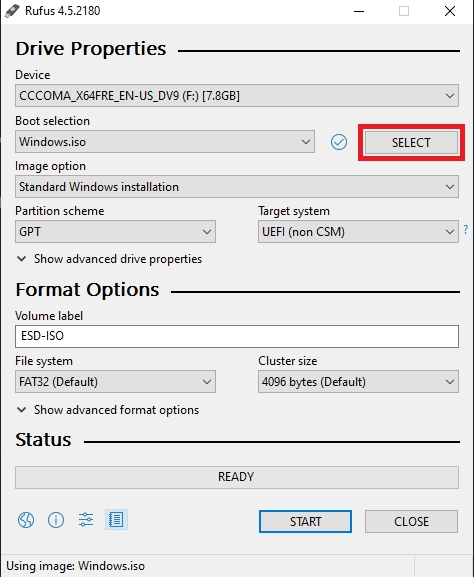
Check the last two options
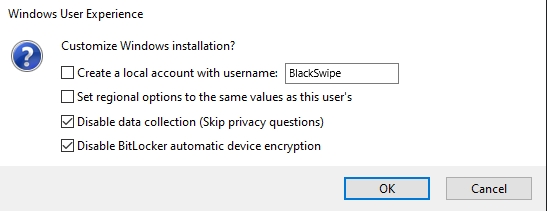
Press Ok and wait for it to complete
After it's done, download this autounattend.xml file and put it onto the USB
Your USB should now look like this
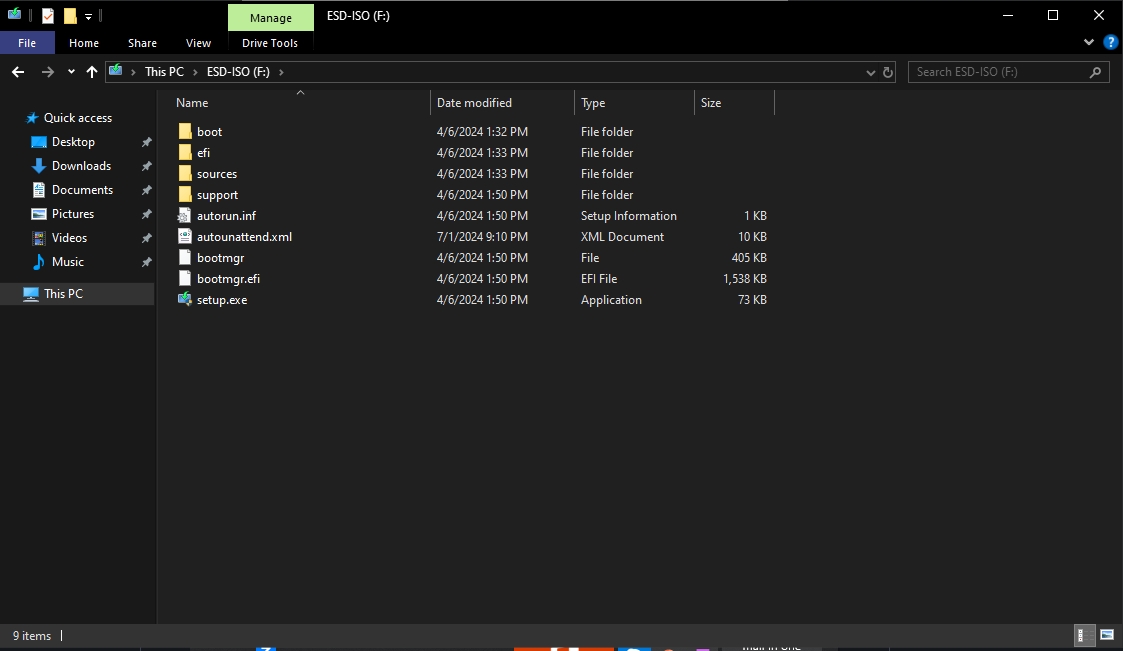
Reinstall Windows
Hold SHIFT and click Restart
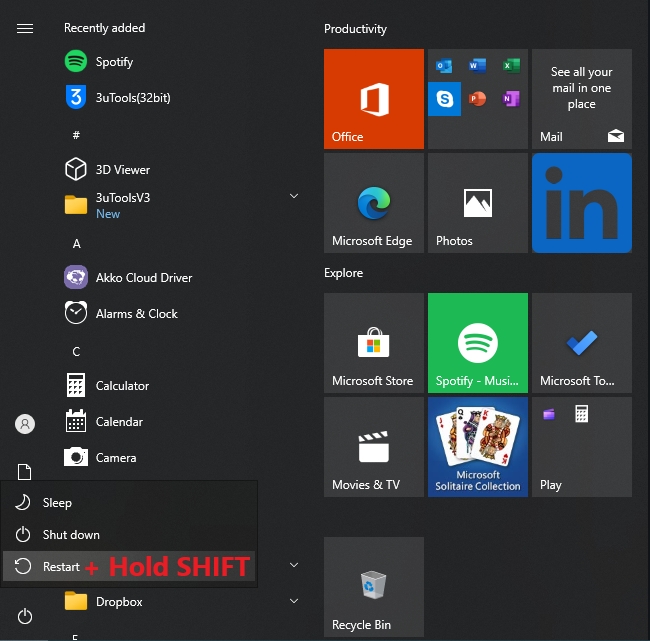
Select Use a device and select your Flash Drive
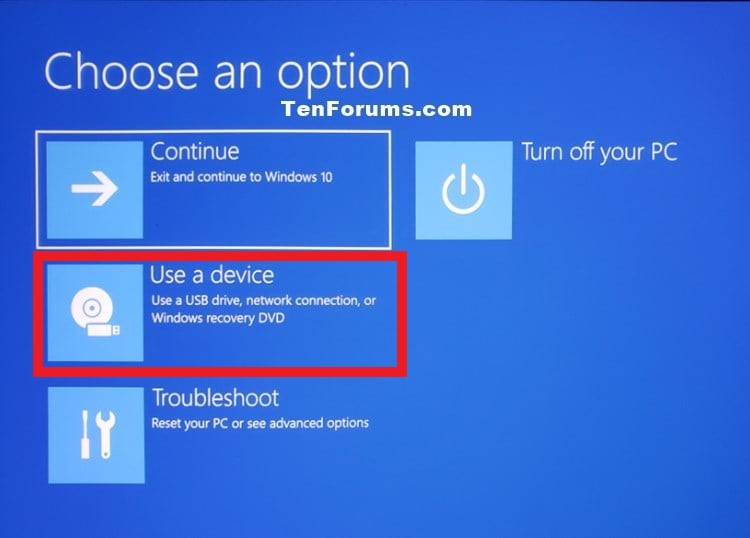
Select Windows 10 Pro

Select I don't have a product key
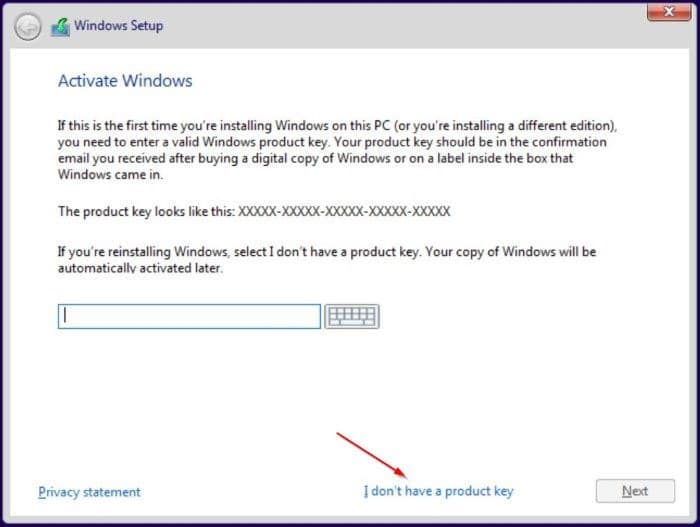
Select Custom: Install Windows only (advanced)

Press SHIFT + F10
Type
diskpartinto the CMDType
select disk #(for every disk number) andcleanfor every disk you have except your Flash DriveYour Flash Drive is likely the last drive listed
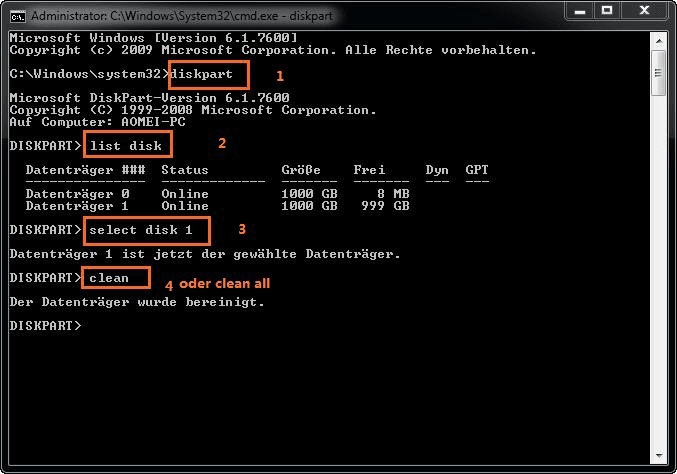
Close the CMD and click Refresh
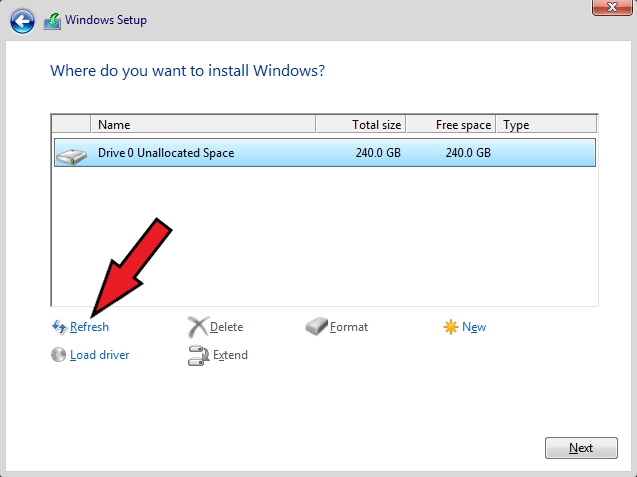
Select your main drive and click Next
Don't connect to the internet until the setup is finished
Last updated